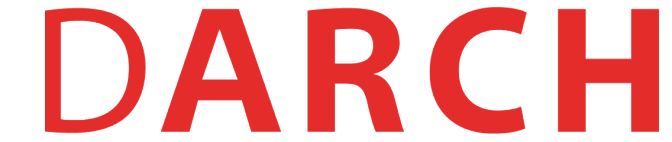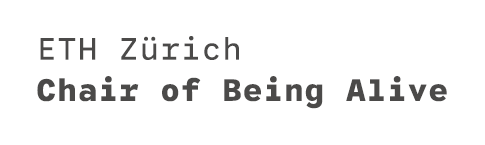Plugin Installation
A plugin is a software component that adds specific features to an existing computer program. Grasshopper as well as Rhino allows the installation of plugins. These additional components allow functional extensions or the simplification of certain operations.
Plugin from Food4Rhino
Food4Rhino is a popular online platform dedicated to software plugins and resources related to Rhino and Grasshopper. Installing a plugin for Grasshopper only needs a few steps. Shown here is an example with the Docofossor plugin. It is a terrain modeling plugin for Rhino and Grasshopper. It enables easy editing of cut and fill operations for landscape architecture.
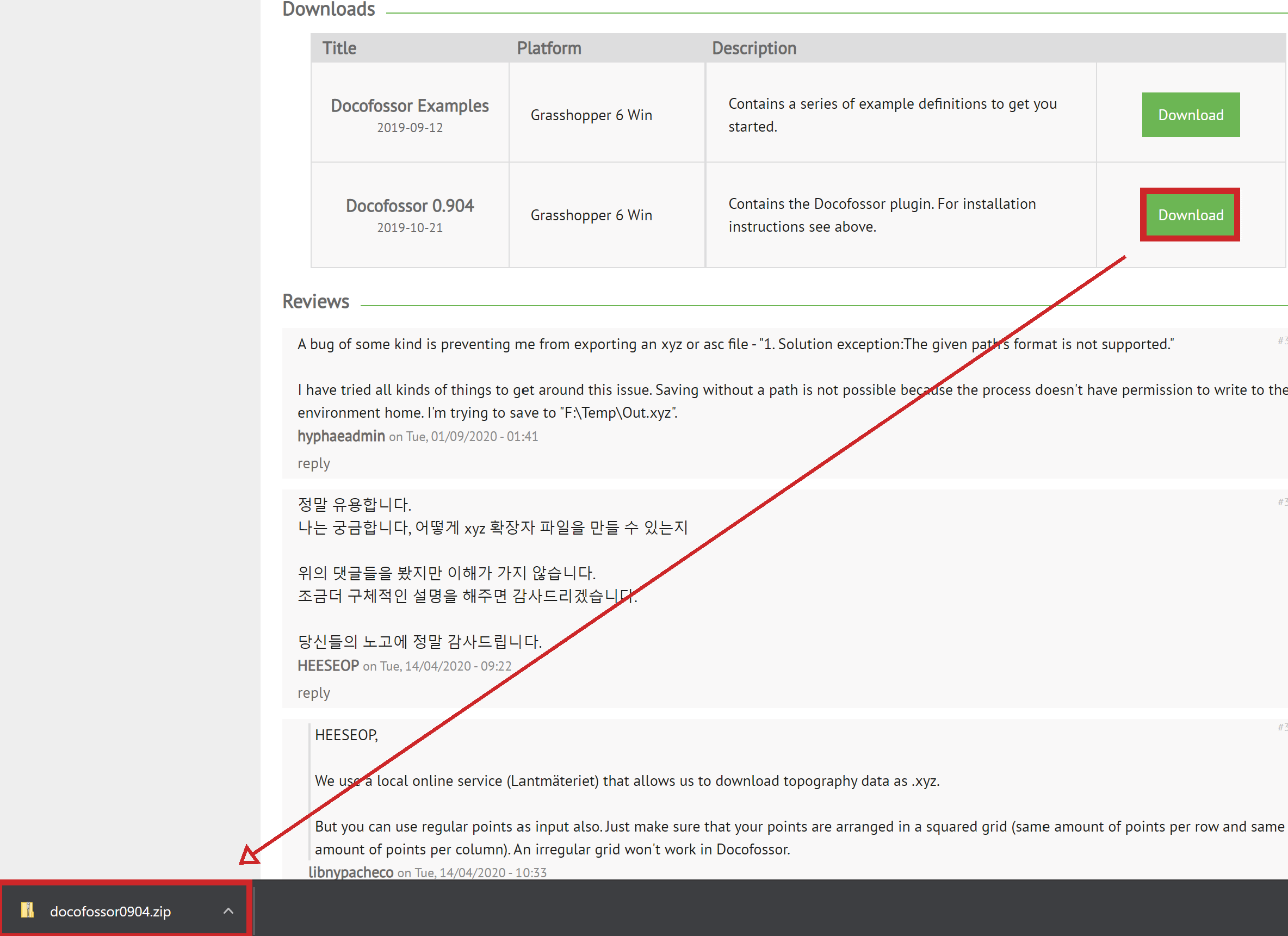
- Download the plug-in from Food4Rhino (an account is needed) and unzip the downloaded folder.
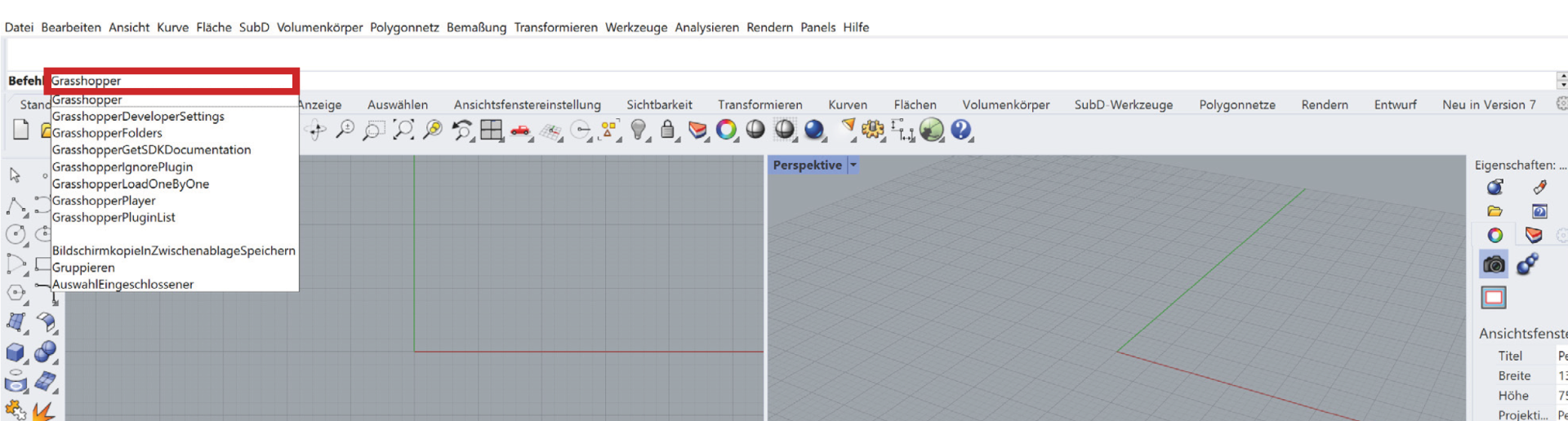
- Launch Rhino and run the Grasshopper command.
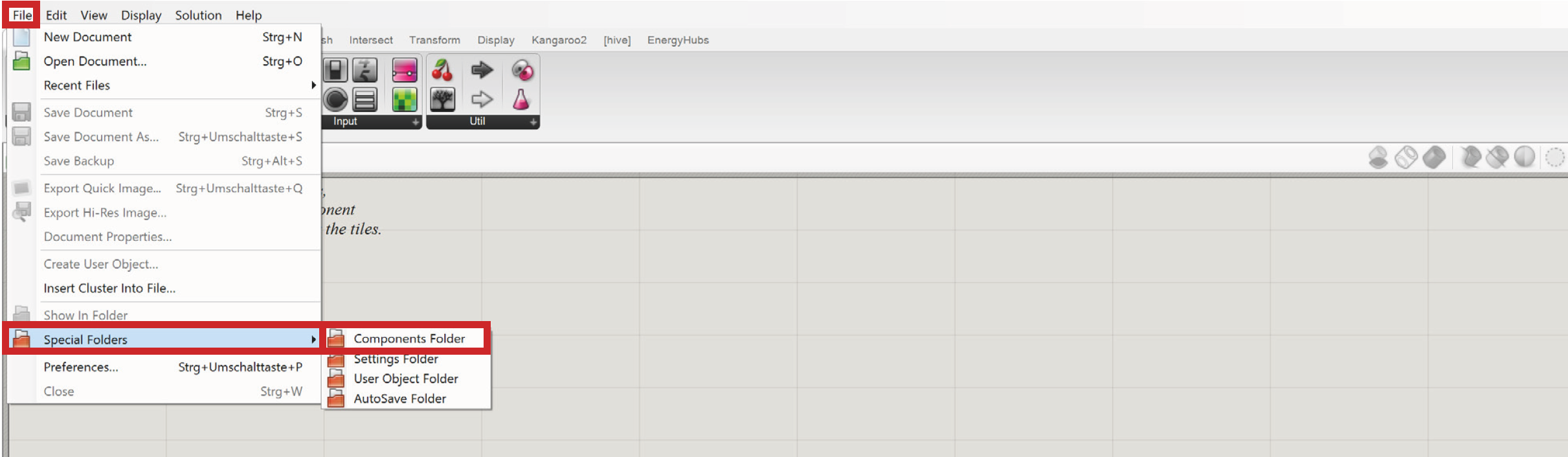
- Open
File > Special Folders > Components Folder

- Copy the the .ghpy file from the unziped folder into the component folder. Close the window when done.

- The
Docofossorpanel will appear as a component panel together with the all its additional components. If not, restart Grasshopper and/or Rhino.
Installation from PackageManager
PackageManager is a utility introduced in Rhino 7 that provides a system for discovering and managing packages, including Rhino plugins, Grasshopper components and so on. Here we use BeingAiveLanguage GH as an example:

- Type
PackageManagerin command line and pressEnterto open the window
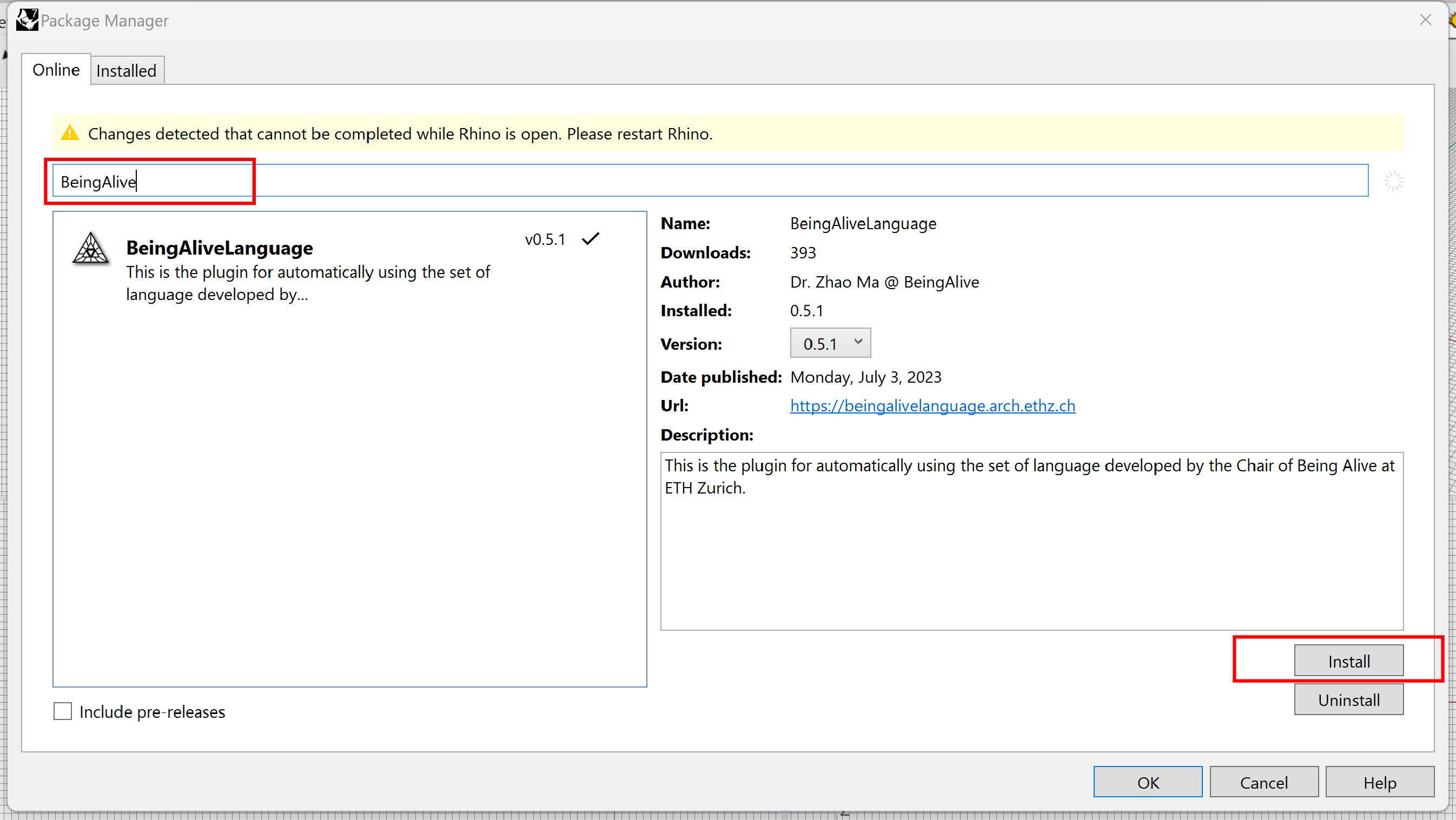
- Search for the plugin you want to install, like BeingAliveLanguage in this case, and click
Installafter selecting the plugin. After installtion, restart Rhino and Grasshopper, theBALpanel will appear in the component panels.
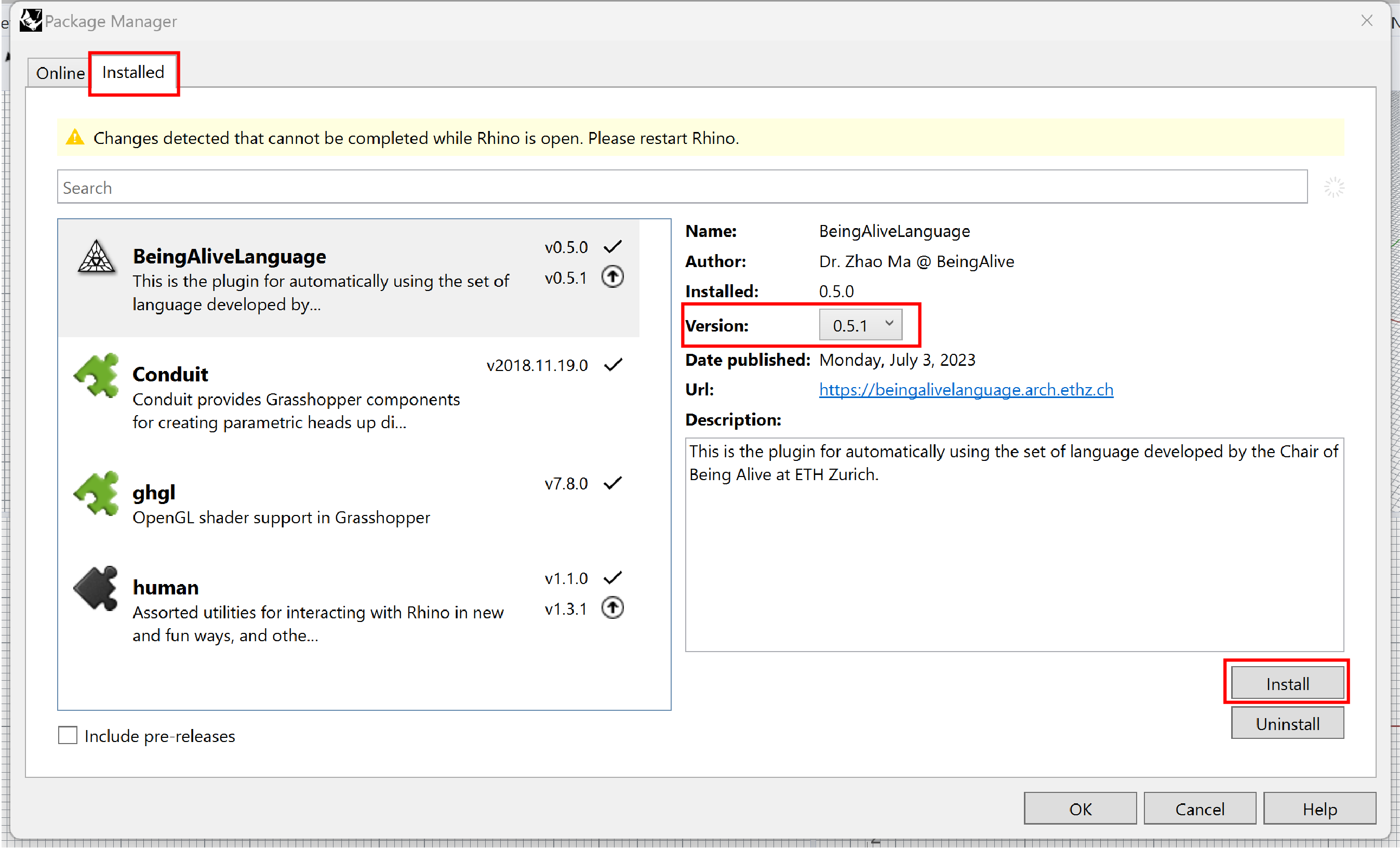
- You can update the plugin or change to previous version in the
Installedtab. After update, restart Rhino and Grasshopper.